Survey Results Summary
When you click on the survey Results icon , you’ll be taken to the Survey Results Summary page where you’ll see a list of all the questions in your survey along with a summary of all the answers for each question. At the bottom of each summary, you’ll see the total number of times the question was Answered and Unanswered. To get more detailed information about each question, click Question Details.
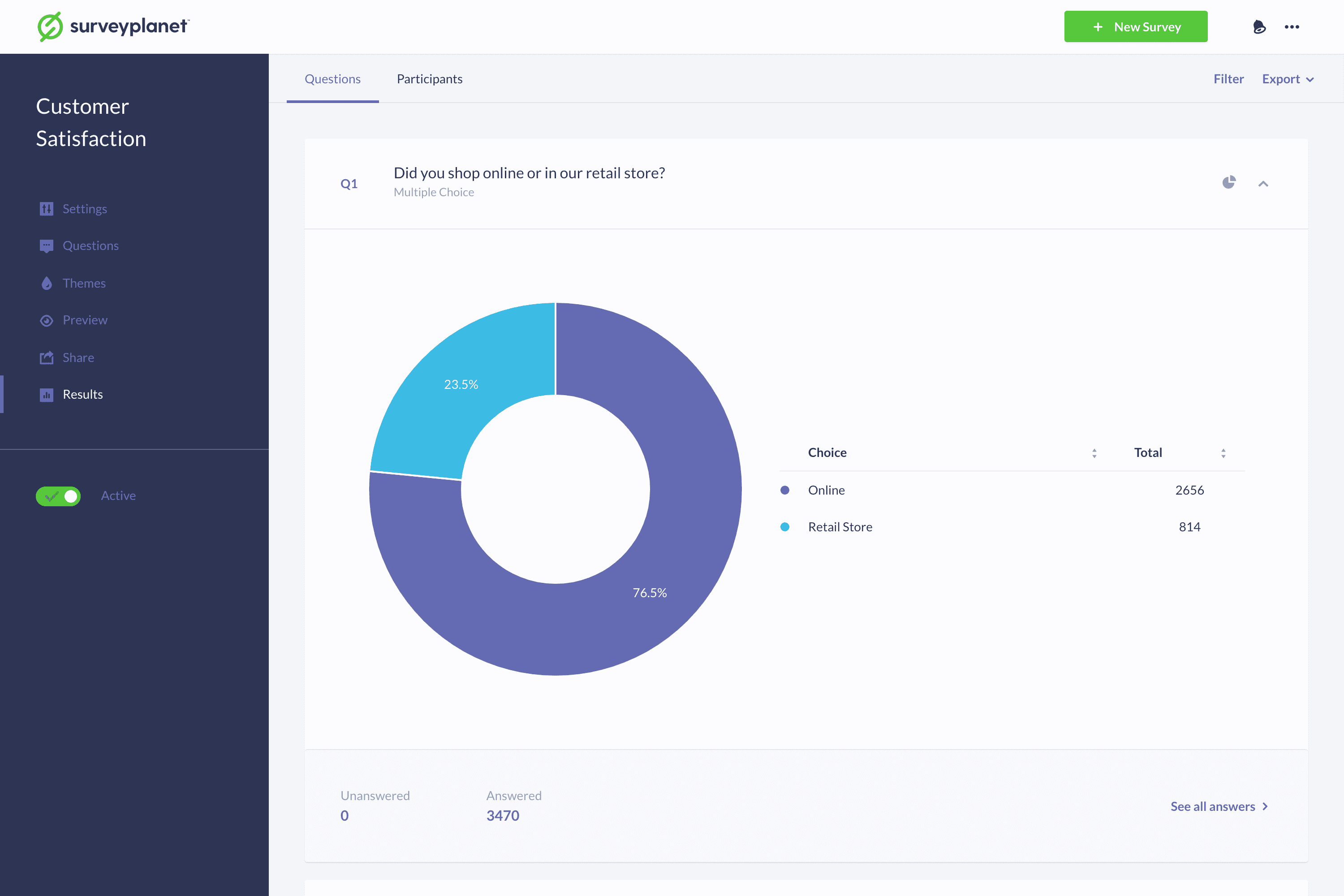
Change Chart Type
Multiple Choice, Image Choice, Scoring and Rating questions show a Pie chart by default. Our Pro users can select between four different chart views: Pie, Horizontal Bar, Vertical Bar and Line. Free users will see the Pie chart view only. To change to a different chart type, do the following:
- Click the Chart icon at the upper right corner of the question.
- Select the type of chart you would like to see.
- The chart in the middle will change to show your selection.
Hide Single or Multiple Questions
Click on the up icon to hide any questions you do not want to be displayed. Double clicking on the up icon will result in all of the questions hiding. You can reverse this by double-clicking on the now down icon to show all questions. questions that are hidden won't be displayed in the final export.
Multiple Choice Question Summary
Multiple choice questions show the number of participants that selected each choice. The percentages are shown in the Pie chart view.
Essay Question Summary
Essay questions show the five most recent responses and the date they were submitted. To see all the responses, click Questions Details.
Rating Question Summary
Rating questions show the number of participants that selected each choice. The Ratings column shows the Choices numeric value times the Totals. The percentages are shown in the Pie chart view. At the bottom of the summary the current Average Rating is displayed.
Scale Questions Summary
Scale questions show the Lowest answer, the Highest answer and the Average of all answers.
Form Questions Summary
Form questions show the five most recent responses for each input. The form labels are in the left column and the last submitted dates are at the top in the Latest Responses row.
Scoring Questions Summary
Scoring questions show the number of participants that selected each choice and the choices average score. The percentages are shown in the Pie chart view.
Range Questions Summary
Range questions show the Lowest and Highest answers, the Average Low answer and the Average High answer.
Date/Time Questions Summary
Date/Time questions show the Earliest date and/or time, the Latest date and/or time and the Average date and/or time.
Image Questions Summary
Image questions work the same as multiple choice questions. You will see how many times each image was chosen. The percentages are shown in the Pie chart view.