Export All Results
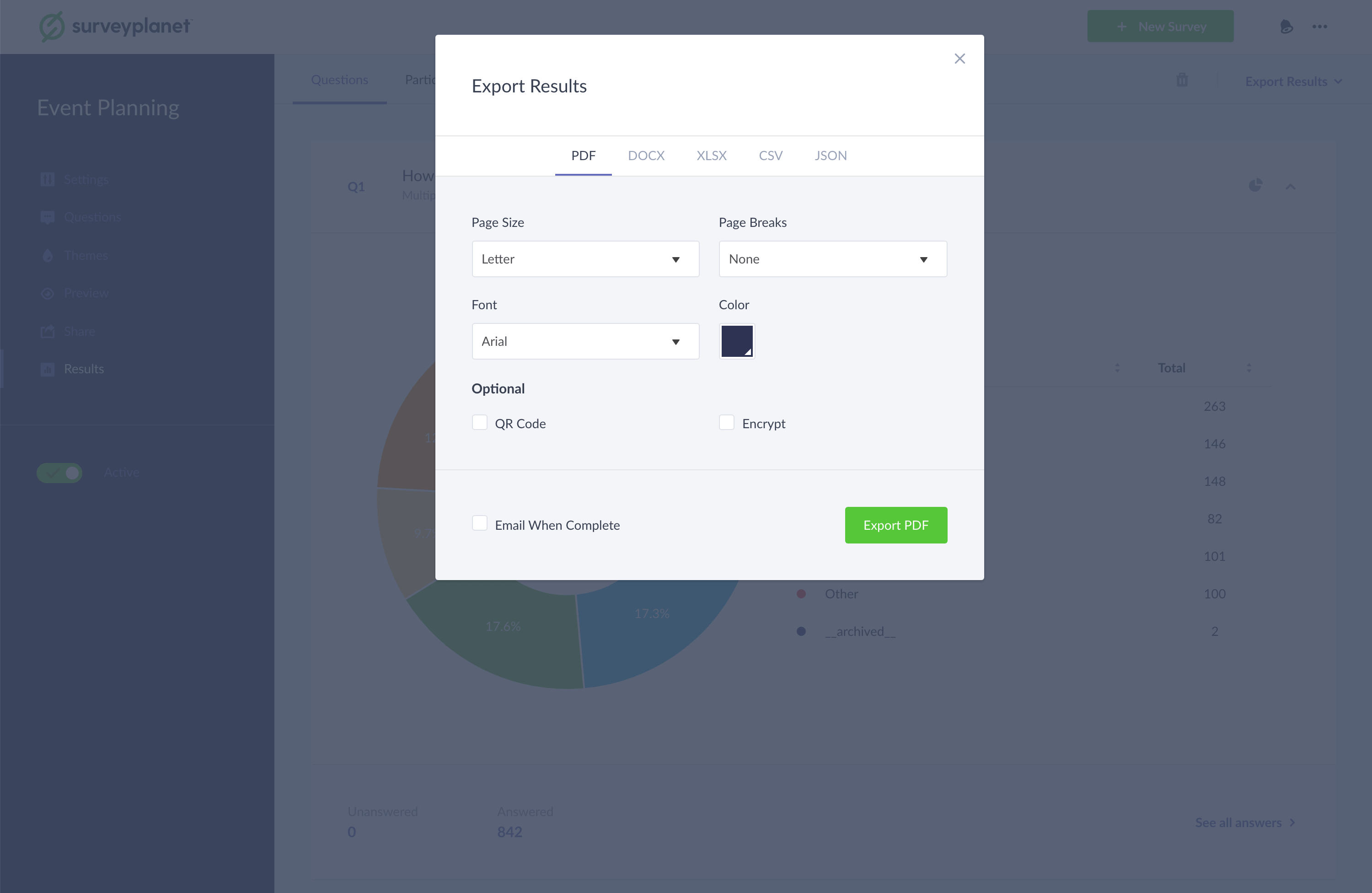
You can export all your results in the following formats:
- DOCX
- XLSX
- CSV
- JSON
Export All Results as a CSV
CSV files are the most common option and can be imported into most spreadsheet and statistical analysis programs. CSV files use a comma to separate or delimit each data field. If you tend to work in Excel, Numbers or Google Sheets, this is most likely the correct option for you. The process is as follows:
- While viewing survey results, click the Export Results button in the top right corner.
- Click Export All.
- Once the modal window appears click the CSV tab (no export options available).
- Click Export CSV
Export All Results as a JSON
JSON files are used by developers and programmers to transmit data between applications and servers. These files are used with databases and APIs rather than spreadsheet programs like Excel. Generally speaking, if you’re not a programmer, you probably don’t need to export JSON files. The process is as follows:
- While viewing survey results, click the Export Results button in the top right corner.
- Click Export All.
- Once the modal window appears click the JSON tab (no export options available).
- Click Export JSON
Export All Results as an MS Excel
- While viewing survey results, click the Export Results button in the top right corner.
- Click Export All.
- Once the modal window appears click the XLSX tab (no export options available).
- Click Export XLSX
Export All Results as an MS Word
- While viewing survey results, click the Export Results button in the top right corner.
- Click Export All.
- Once the modal window appears click the DOCX tab.
- Choose the export options:
- Page Size
- Page Breaks
- None—do not break pages.
- After each section
- Color
- Click Export DOCX
Export All Results as a PDF
- While viewing survey results, click the Export Results button in the top right corner.
- Click Export All.
- Once the modal window appears click the PDF tab.
- Choose the export options:
- Page Size
- Page Breaks
- None
- Compact—fit as many sections on a page as possible
- After each section
- Color
- QR Code—embed a QR code with a link to your survey results
- Encrypt—Enable password encrypted PDF.
- Click Export PDF